Getting Started
- Install Harvest AI: Search for "Harvest AI" in the monday.com marketplace and install the app.
- Launch Harvest AI:
-
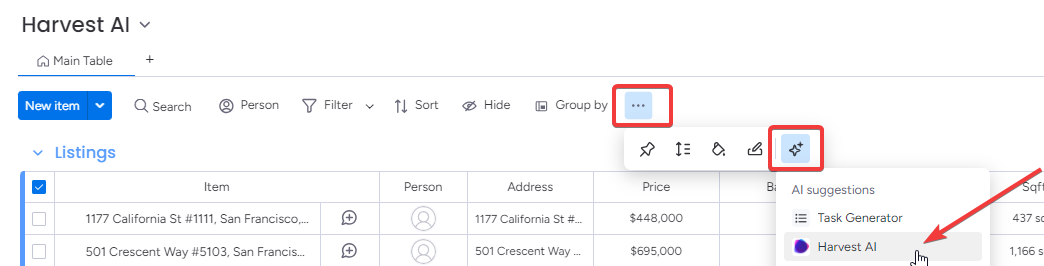 Open Harvest AI within your monday.com board. You can do this by AI Assistant menue towards the top, then selecting "Harvest AI".
Open Harvest AI within your monday.com board. You can do this by AI Assistant menue towards the top, then selecting "Harvest AI".
Usage
- Specify the Website:
-
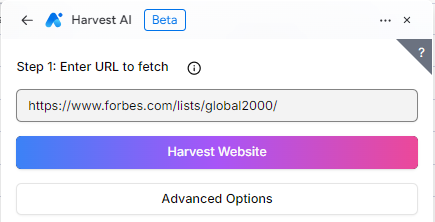 Enter the URL of the website you want to harvest data from in the provided field.
Enter the URL of the website you want to harvest data from in the provided field.
- Configure Advanced Options:
- Click on "Advanced Options" to refine your search. You can specify what type of data you're looking for, such as "The people in the event" or "Product listings".
- Note: Using advanced options can help you get more precise results.
- Start the Harvest:
- Click the "Harvest" button to begin the data extraction process.
- Note: The process may take some time, especially for larger sites or those with many items.
- Review and Map Data:
-
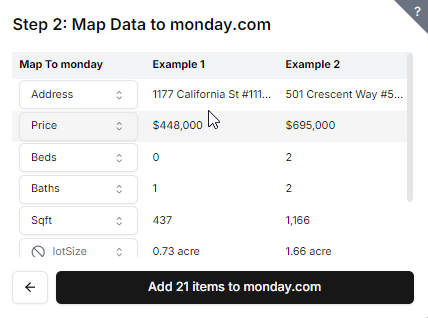 Once the results are presented, you can map the extracted data to existing monday.com columns.
Once the results are presented, you can map the extracted data to existing monday.com columns.
- To create a new column, select the "+" button in the dropdown menu.
- Import Data:
- After mapping your data, click "Import" to add the extracted information to your monday.com board.
Supported Column Types
Harvest AI supports many monday.com column types, including:
- Checkbox
- Date
- Email
- File
- Name
- Numbers
- Phone
- Text
- Dropdown
- Long Text
- Location
- Link
- Status
Harvest AI will automatically attempt to convert the extracted data to these column types.
Additional Tips & Troubleshooting
- If you're having trouble getting the desired results, try using the "Alternative Crawler" option. This can be helpful if a site restricts access to automated crawlers.
- For best results, be as specific as possible in your advanced options settings.
- Remember that the harvesting process can take some time, especially for large or complex websites.
- If you encounter any issues, double-check your URL and advanced options settings before retrying.
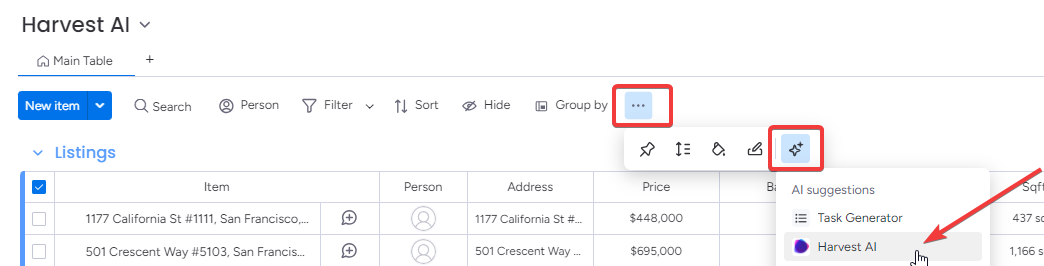 Open Harvest AI within your monday.com board. You can do this by AI Assistant menue towards the top, then selecting "Harvest AI".
Open Harvest AI within your monday.com board. You can do this by AI Assistant menue towards the top, then selecting "Harvest AI".
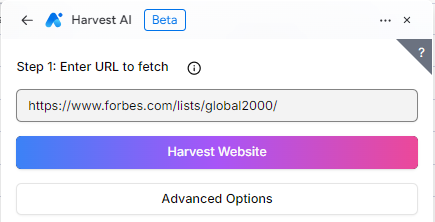 Enter the URL of the website you want to harvest data from in the provided field.
Enter the URL of the website you want to harvest data from in the provided field.
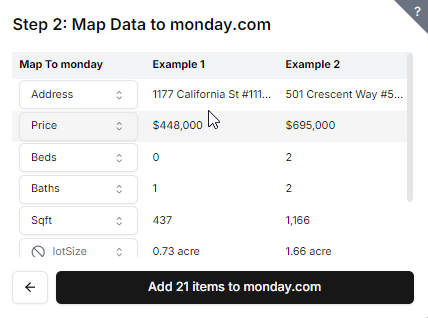 Once the results are presented, you can map the extracted data to existing monday.com columns.
Once the results are presented, you can map the extracted data to existing monday.com columns.